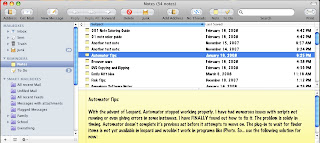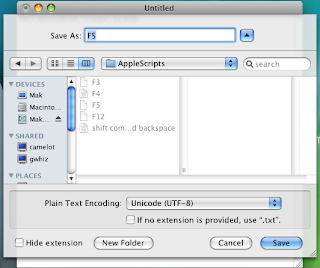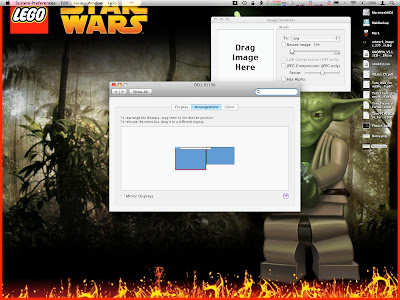If there's one thing I want in OS X more than anything, it's more control over how things are viewed. I don't like Finder and wish it were more like Windows Explorer. I'm sorry if that is blasphemous, but I have always liked using arrows to expand things on the left and clicking on a folder to show its contents on the right.
Mail should allow you to customize the view, and get rid of the pill shaped buttons in favor for something smaller and more Mac-like. I have no idea why they chose such a horrible look. Also, I think Mail should have options for different views, as you find in Outlook. This lack of adding new views only says to me that programming Mac applications must be harder and more strict than Windows.
Also, why does it take a haxie to change the overall system theme? In fact, why do I have to know unix or use a haxie to use the 2D dock? I mean, Unix is proclaimed to be one of the most configurable and customizable operating systems around, and it seems like Apple has gone to great lengths to make sure that OS X was not.
The worst part is, I can spend my hard earned cash on 3rd party programs that may or may not be approved by Apple. I can run them until the next update, at which point they no longer work and I have to wait for the developer to create a fix.
I really do expect a more modular type of programming. Why isn't Addressbook actually able to be opened, updated, and so on within Mail? Sure, you can open it as a separate application, but it seems more cumbersome. And why isn't iCal capable of being integrated in a similar fashion? All this, and the windows can be rearranged by dragging them, changing their size, and view options just as in the parent programs.
And what's with limiting how I want my machine to perform? I really would like a preference pane that can turn off all extra stuff that slows my system down. After all, I am using a Macbook and need the extra resources wherever I can find them. Most things you can limit to some extent, but with spaces, there is still an animated effect to moving windows. I'd rather they just appear and disappear. With the Dock, I'd rather the window do the same instead of using Genie, Scale, or Suck effects. Windows look nice with the shading around them, but I'm sure I could make things run even smoother if I turned that off. In MS Windows, you can switch to a total classic view, turn off all effects, and really gain a substantial amount of RAM and CPU power by turning these extras off.
I'd also like to gain some real estate by not having a Dock. I don't need it, I've just gotten used to it. I'd rather have an applications menu in the menubar. I know, that is also very Windows OS of me. I know, that also means it takes 2 clicks instead of one to open an application. However, if the menu were organized just like the dock, I'd be happy with that, I just want the dock to go away. I know it can be hidden, but I think we all know how that works. First, you now have an additional animation to contend with as hiding the dock always slides in. Second, it's so easy to accidentally get the cursor on the side of the screen that it just becomes an annoyance. Lately, I've been keeping my Dock on the left side, it seems to be less in the way then.
That said, I think I'd prefer that the menubar also had more customizability, like moving icons and such, changing fonts, placing some icons that aren't used often in a menu instead of across the top. By doing something like that, at least I can fit all I really want to see at the top. The simplest and possibly best thing would be to change the resolution of the menubar. I just don't understand why these things are so protected and not available to change by default.
I suppose for all the lack of customizability, it's not unlike Apple considering that it's a real pain to put OS X on any other hardware. I also suppose that in the effort of keeping software stable, less custom content is probably better. It's just that Apple is in a better position than anyone to design it right, and yet we have to resort to hacks to do what we want. This is a real strong argument for linux. I'm playing with Ubuntu now on Parallels. If it weren't for the fact that Linux is developed by so many people and that makes code inconsistent, I'd switch. But, I know that for the best support, you have to run Windows or Mac. Although, I must say that I am really tired of paying for every little tool to do a job for me. It adds up quickly and most tools that I want to use to break down some of Apple's walls are simple executions of unix commands that I just can't find published out there.
There, that's my rant for today.
Apple Feedback