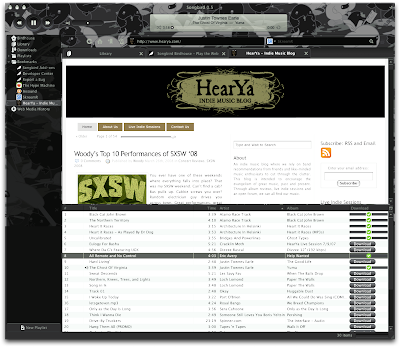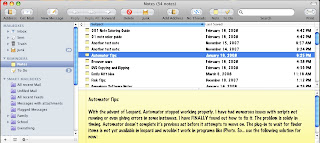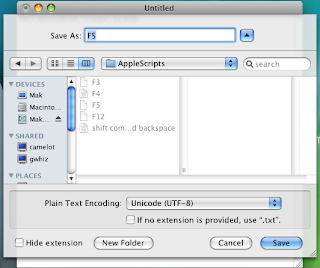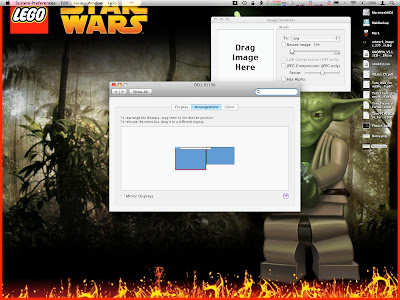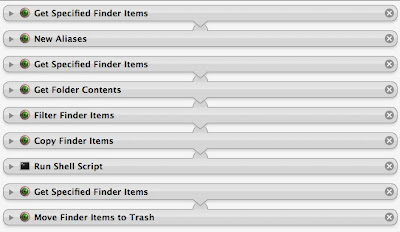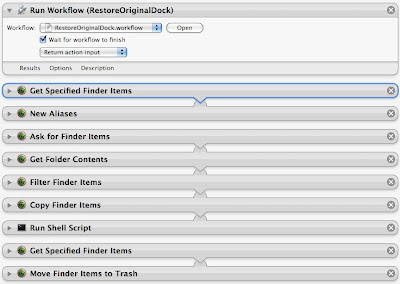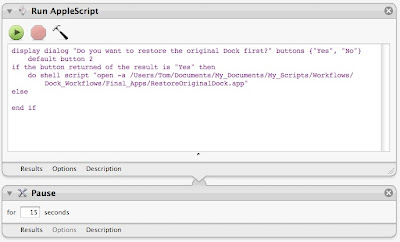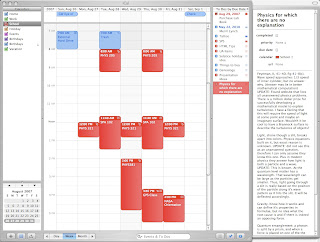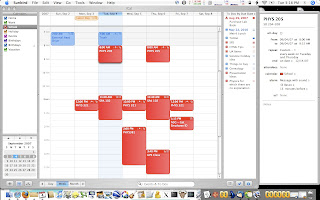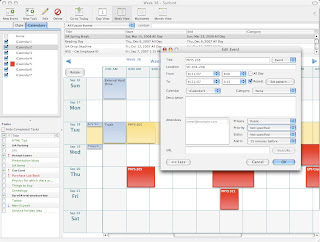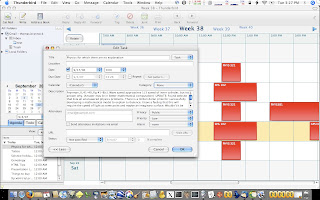After a while, one begins to wonder if there is something a little better than iPhoto. I, for one, don't like the destructive image editing. Sure, you can still "Revert" back to the original file, but then you lose your edits. Or, you can make a duplicate of the image before editing, taking up more valuable space on your hard drive (which, incidentally is what happens when you edit an image so that every edited image is a duplicate taking up more space). Aperture and Lightroom fix these problems, but at what cost? We all love how iPhoto integrates with everything else, how you can send images to iWeb, a Printshop, Flickr, and Facebook with a few simple plug-ins. We love that you can manipulate files with applescript and Automator. So, can Aperture or Lightroom hold a candle to iPhoto in these other categories? We'll find out in my comparison of the two.
One thing I should point out is that I'm not a professional photographer, nor am I particularly knowledgeable about Photo related software. So, there will be a time that I'll mention something I have no personal experience in, but have heard from others about. For example, it is my understanding that iPhoto has very rudimentary RAW file support, where Aperture and especially Lightroom excel in that area. This is mere heresay, but I believe it to be true.
When I first started with Mac OS, I was introduced to iLife '06, wherein lied iPhoto '06. I liked it quite well, it handled photo and video, could import directly from my Kodak digital camera, and the best part was all the free software or plug-ins that were available for it. Not to mention, it was completely scriptable and there were many actions available in Automator. When I saw the updates in iPhoto '08, I couldn't wait to get it. I really wanted the Events feature that would automatically put photos in categorized events based on the date and time the images were taken. It seemed perfect. However... It has become quite the maintenance hog to keep Events organized. For example, I like to keep all my downloaded images, particularly wallpaper, in iPhoto. Each wallpaper has a specific date of creation and that usually generates it's own event. So, for every single item I import that isn't from my camera, I have to manually adjust it. Plus, even those that are from my camera, I have to adjust into individual events. It isn't hard, but kind of takes away from the idea that the feature operates automatically as Apple would have you believe. One of the key improvements, and my favorite feature, is the keywords addition. Not only can you add keywords to a photo for sorting and smart folders, but you can now assign keystrokes to a large number of those keywords to automatically assign or de-assign a keyword to a photo or group of photos. I absolutely love this feature and it may be the one reason I keep iPhoto around. Especially since I like low maintenance folders, thus I like smart folders that I can base on keyword assignments.
Aperture does have smart folders, but I feel as if the capability is weak and even a step backward compared to iPhoto '08. In iPhoto, Apple improved search features a little bit, enough so that you could suggest a search that simply excluded things. Aperture only allows for searches that contain or are equal to a term, there is nothing about excluding terms. However, Aperture has a lot more that it can search through such as full metadata, and a much larger list of professional keywords built in. I've seen no option in Lightroom for smart folders, although it does have a powerful search function. Both have keywords, but they can't be assigned via quick keystrokes. However, they are still fairly easy to modify.
Aperture is fully scriptable and comes with automator actions that are automatically installed with the program. Lightroom may be scriptable, but it did not come with any actions. Also, the Aperture library is integrated in the media browser like all iLife applications. Lightroom stands alone. One feature I like in iPhoto is the ability to set a particular image as the desktop background. Aperture doesn't have a button like that, neither does Lightroom, presumably because that is not really a feature that professional photographers need. Still, the Aperture library is available when you want to change your desktop background the old fashioned way, where Lightroom isn't available at all unless you export an image. However, both iPhoto and Aperture use a proprietary package to store the library. Lightroom uses a catalog type file, but all the original images are available in their respective folders. However, the same can be said with Aperture, which now has the ability to keep the masters anywhere and store in it's proprietary format the modified thumbnail images. iPhoto is the only one of the three that can't get information if the full library isn't there.
Speaking of integration, in iPhoto and Aperture, you can drag a photo to the desktop or a folder and it will be the exact image you thought you grabbed. In Lightroom, it copies the referenced master image, not the one with your edits. So you explicitly have to export to get your edited image available outside of Lightroom.
One key plus to Lightroom is that it is the only one of the three that can edit EXIF metadata. That was my main purpose in looking at it because I have some images whose EXIF data is messed up. iPhoto can't really edit much. Aperture is great on everything except EXIF. The funny part, the EXIF data I wanted to modify in Lightroom, doesn't even show up. I have images whose EXIF data is incorrect, as shown in Aperture, but bringing those images into Lightroom reveals that the date isn't even in the EXIF data. How can that be? I suppose that the nature of EXIF data is that it is supposed to be a perfect record of the camera, aperture, ISO speed, date, and time that an image was taken. Which means that it never really has to be modified. But then, i have to wonder what put the data there in the first place because those images were taken with a film camera. Regardless, Aperture sorted by date as a default and didn't seem to care about the actual date that I put in the IPTC data.
Aperture looks as though an entirely different team of people, completely unrelated to iLife or even the current state of Mac OS, were designing it. That said, it also looks and feels much more professional. There are many more menu options, many ways to view the screen, and many ways to adjust stacks. After playing around with stacks for a bit and finding a few preferences related to it, it's not entirely different from the events in iPhoto. Although, a stack is merely a set of images modified from the original, not a collection of images from a particular photo shoot. And then, while Events are pretty neat, they are just fancy looking folders for your images. In the more professional sense, it's easier to look at folders and simpler to maintain them.
Lightroom has by far the best overall appearance. It has an elegant and beautiful black design. I like the way menus and features can be hidden, but Aperture does some of that. It is definitely professional photo software, but it is also more daunting than Aperture. The lack of smart folders is disappointing and pretty much a deal breaker for a novice like me.
Aperture has many interesting features as well. One of my favorites is non-destructive editing. In iPhoto, if you edit a photo, you are changing how it appears in iPhoto, and creating a new copy on your computer. In Aperture, when you edit a photo, you are only adding a set of commands to the photo. That is, it creates a file that references the original image and then adds commands to that to alter the image. Lightroom is extremely similar to this. Those commands can be anything, including cropping. Now you have the original image and a copy of it, where the copy only takes up mere kilobytes of spaces compared to a complete copy of the image which would take up megabytes. Plus, you can have multiple copies, each only taking up a small footprint of space. I just love this feature and think it is the best thing, especially since I can see the original file at the same time as the new file. Aperture creates "stacks" for modified photos, you can expand them and see all the different mods you've put to an image. However, this is one area where Lightroom really shines. While it doesn't have stacks, you can easily create a new virtual copy of an image, although I didn't find an option to create one from the original. When editing a copy, you have a full and entire history of edits. If you scroll the mouse over them, it shows the results of edits to that point in a small window above. This makes it easy to go back a few steps, or even tens of steps if you just don't like where you were going with the edits. Also, there is a very cool feature that lets you view the old and new side by side, one over the other, or even a split view showing half the image in old and half in new. I really really like this ability to compare to the image you were modifying.
Aperture looks professional, but not so much as to be intimidating. It still has buttons for iWeb and such, but lacks the large pretty icons that iPhoto has. Also, the screen is divided a little different. iPhoto has an interesting way of editing images where you can go to full screen, a panel pops up on the bottom on mouse over, as well as on the top. Aperture does this as well, and the fact that you are only creating a small file with commands to alter the original, without actually doing so, makes this one of the most valuable features for a person who modifies their photos a lot. Lightroom has buttons for email and web, but again it isn't well integrated in iLife.
Once you get to know aperture, you really get to liking it. However, what are its major limitations? Well, after researching, I think there are even less than in iPhoto.
http://www.aperturepluggedin.com/plugins/ this takes you to a current list of Aperture plug-ins. I've already found the Flickr and Facebook ones, plus it offers SmugMug for you professional photographers out there. Lightroom also has a few plug-ins, including facebook. The biggest problem in Aperture is it is a little more difficult to start using in comparison to iPhoto, but not as much as Lightroom. I don't really like the full screen mode, where in iPhoto it's easy in, easy out and used the same monitor that iPhoto was running on. Aperture chose my small laptop screen to run on, even though the program was running on the 22" desktop screen. I'm sure there is a way to fix that, but a new user might get frustrated with all the features trying to get it to work, especially when iPhoto did it right away. Lightroom did the same thing though and it is supposed to be dual monitor compatible. That said, I really like Aperture now. Just knowing there are tons of plug-ins, non-destructive editing, and integrates well into Mac OS. Plus, it comes with some automator actions and is fully applescriptable. Even for a novice point and shoot kind of guy, I like the powerful features. And since I'm also a computer guy who likes to save space where possible, the image editing is nearly a priceless feature.
The real question is whether or not I continue to use iPhoto. It's simplicity might be nice, but once I get fully accustomed to Aperture, would I ever really find a need for it? Only time will tell. Oh, and I didn't forget about Lightroom. My opinion on it is that it's lack of integration, lack of smart folders, and confusing editing options make the program more suited to Windows than Mac, and more suited to Adobe users. It has a beautiful interface and can edit some EXIF data, but that's about it. The only other reason I would ever use it is that it is more likely to be able to share the same catalog with windows machines, but I can't even say that for sure. For dedicated Mac users who are used to the Mac way of doing things, Aperture comes much closer than Lightroom. iPhoto is best in this category, but it simply can't hold up to the features offered in the other two. That said, I proclaim Aperture the hands down winner, with a little compromise.
Apple Feedback